


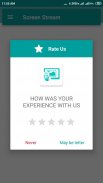
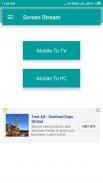

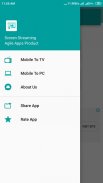
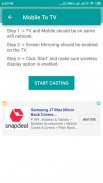
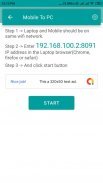

Screen Mirroring with TV/PC Mobile Screen to TV/PC

คำอธิบายของScreen Mirroring with TV/PC Mobile Screen to TV/PC
Screen mirroring from Mobile screen to PC/TV app assists Android mobile users to mirror their mobile screens to any TV, Laptop or Desktop computer which runs browser (Windows PC or Laptop or MAC book or Linux computer).
This App also provides an option to share their screens to Smart TV (Miracast or Google Chromecast enabled) or Miracast or Google Chromecast dongles connected your mirroring screen device (Chromecast, EZCast, Anycast etc..)
Please follow the below steps to achieve fail proof screen sharing experience on different devices :
Cast Screen from Mobile to Smart TV
Below are the steps to share your Android mobile screen to a smart TV or Google Chromecast/Miracast dongles
1) Make sure the Smart TV/Wi-Fi Display Dongles supports Miracast or Google Chromecast enabled Wireless Display technology.
2) Android mobile and TV should be connected to the same network.
3) This feature works on Android mobiles with version 4.2 and above.
4) Select the Mobile to TV option from the display menu.
5) Press "Start mirroring" button and select your smart TV or Miracast / Google Chromecast dongle name from the list
5) Happy screen mirroring to TV
In this option, both Audio and Video will be transferred to TV.
Cast Screen from Android Mobile phone to Windows Laptop or Desktop screen sharing :
1: Open Screen mirroring Mobile to PC/TV App, The screen shows both Mobile to PC sharing option and Mobile to TV option
please select mobile to PC option.
2: The PC / Laptop / Mac and Android Mobile should be on the same wireless (WI-FI) network.
3: In your, Laptop Open any browser and Type IP address shown on your App and press enter
4: On Android Mobile App press "Start Mirroring" button
You are done! Happy screen mirroring to PC/Laptop
Note: The Screen mirroring Mobile to PC/TV App will not transfer the Audio to PC/Laptop, the Audio will be played on Mobile.
Also, the App provides an additional layer of security in the form of security PIN.
The quality and size of the mirroring screen can be set based on your network speed and your requirement.
Cast Screen from Android Mobile to Apple MAC Book screen mirroring
Step 1: Use Mobile to PC Screen Mirroring/Sharing from the default screen
Step 2: Both your Android mobile and Apple Mac book are connected to the same WIFI network.
Step 3: On your MacBook from any browser or Safari Browser type IP address shown on your App and press enter
Step 4: On your Mobile App press "Start Mirroring" button
Happy screen mirroring to MAC PC from Android Phone
Note: The App won't transfer the Audio to Apple MAC, the Audio will be played on Mobile.
Also, the App provides an additional layer of security in the form of security PIN.
You can also set the quality and size of the mirroring screen.
Screen Cast from Android Mobile to Linux machine
Same as Mobile to MAC / PC Laptop sharing.
This App functions as : -
⌨ Mirror screen
⌨ Screen mirroring app
⌨ Mirror TV
⌨ Screen mirroring Samsung TV
⌨ Mobile Screen to TV Screen
⌨ MiraCast
⌨ Mobile Video to TV Screen
⌨ Screen mirroring Samsung smart TV
⌨ Connect Mobile with TV
⌨ Screen mirroring Samsung
⌨ Cast screen android
⌨ Samsung screen mirroring
⌨ Mirror cast
⌨ Mirror screen android
⌨ Screen mirror
⌨ Samsung mirroring app
⌨ Screen mirroring for Samsung TV
⌨ Mirroring to TV
⌨ Screen mirroring laptop
If you find this app not working on your phone please write to us EasyToolsApps@gmail.com we will try to fix the issue for your phone model.
การสะท้อนหน้าจอจากหน้าจอมือถือไปยังแอพ PC / TV ช่วยให้ผู้ใช้ Android มือถือสามารถสะท้อนหน้าจอมือถือของพวกเขาไปยังทีวีคอมพิวเตอร์แล็ปท็อปหรือเดสก์ท็อปที่รันเบราว์เซอร์ (Windows PC หรือแล็ปท็อป
แอปนี้ยังมีตัวเลือกในการแชร์หน้าจอไปยัง Smart TV (เปิดใช้งาน Miracast หรือ Google Chromecast) หรือดองเกิล Miracast หรือ Google Chromecast ที่เชื่อมต่ออุปกรณ์หน้าจอมิเรอร์ของคุณ (Chromecast, EZCast, Anycast ฯลฯ .. )
โปรดทำตามขั้นตอนด้านล่างเพื่อรับประสบการณ์การแชร์หน้าจอที่ล้มเหลวบนอุปกรณ์ต่างๆ:
ส่งหน้าจอจากมือถือไปยังสมาร์ททีวี
ด้านล่างนี้เป็นขั้นตอนในการแชร์หน้าจอมือถือ Android ของคุณกับสมาร์ททีวีหรือดองเกิล Google Chromecast / Miracast
1) ตรวจสอบว่า Dongles Display Smart TV / Wi-Fi รองรับ Miracast หรือ Google Chromecast ที่เปิดใช้งานเทคโนโลยี Wireless Display
2) มือถือ Android และทีวีควรเชื่อมต่อกับเครือข่ายเดียวกัน
3) คุณสมบัตินี้ใช้งานได้บนมือถือ Android ที่มีเวอร์ชั่น 4.2 ขึ้นไป
4) เลือกตัวเลือก Mobile to TV จากเมนูแสดงผล
5) กดปุ่ม "เริ่มมิเรอร์" และเลือกชื่อสมาร์ททีวีหรือ Miracast / Google Chromecast ของคุณจากรายการ
5) หน้าจอสะท้อนความสุขกับทีวี
ในตัวเลือกนี้ทั้งเสียงและวิดีโอจะถูกถ่ายโอนไปยังทีวี
ส่งหน้าจอจากโทรศัพท์มือถือ Android ไปยัง Windows Laptop หรือการแชร์หน้าจอเดสก์ท็อป:
1: เปิดหน้าจอมิเรอร์ Mobile to PC / TV App หน้าจอจะแสดงตัวเลือกการแชร์ Mobile to PC และตัวเลือก Mobile to TV
โปรดเลือกตัวเลือกมือถือไปยังพีซี
2: พีซี / แล็ปท็อป / Mac และ Android มือถือควรอยู่ในเครือข่ายไร้สาย (WI-FI) เดียวกัน
3: ในแล็ปท็อปของคุณเปิดเบราว์เซอร์ใด ๆ และพิมพ์ที่อยู่ IP ที่แสดงบนแอปของคุณแล้วกด Enter
4: บนแอพบนมือถือ Android กดปุ่ม "เริ่มมิเรอร์"
คุณทำเสร็จแล้ว! การสะท้อนหน้าจอที่มีความสุขกับพีซี / แล็ปท็อป
หมายเหตุ: Screen mirroring Mobile ไปยังแอพ PC / TV จะไม่ถ่ายโอนเสียงไปยังพีซี / แล็ปท็อปเสียงจะถูกเล่นบนมือถือ
นอกจากนี้แอพยังมอบเลเยอร์ความปลอดภัยเพิ่มเติมในรูปแบบของ PIN ความปลอดภัย
คุณภาพและขนาดของหน้าจอมิเรอร์สามารถตั้งค่าได้ตามความเร็วเครือข่ายและความต้องการของคุณ
ส่ง Screen Mirror จาก Android Mobile ไปที่ Apple MAC Book
ขั้นตอนที่ 1: ใช้การสะท้อน / การแชร์หน้าจอมือถือกับพีซีจากหน้าจอเริ่มต้น
ขั้นตอนที่ 2: ทั้งมือถือ Android และ Apple Mac book ของคุณเชื่อมต่อกับเครือข่าย WIFI เดียวกัน
ขั้นตอนที่ 3: บน MacBook ของคุณจากเบราว์เซอร์ใด ๆ หรือที่อยู่ IP ประเภทเบราว์เซอร์ Safari ที่แสดงบนแอปของคุณและกด Enter
ขั้นตอนที่ 4: บนแอพมือถือของคุณกดปุ่ม "เริ่มมิเรอร์"
การสะท้อนหน้าจอที่มีความสุขกับ MAC PC จากโทรศัพท์ Android
หมายเหตุ: แอปจะไม่ถ่ายโอนเสียงไปยัง Apple MAC, เสียงจะเล่นบนมือถือ
นอกจากนี้แอพยังมอบเลเยอร์ความปลอดภัยเพิ่มเติมในรูปแบบของ PIN ความปลอดภัย
คุณยังสามารถตั้งค่าคุณภาพและขนาดของหน้าจอมิเรอร์
Screen Cast จากเครื่อง Android Mobile ไปยัง Linux
เหมือนกับ Mobile กับ MAC / PC Laptop sharing
แอพนี้ทำหน้าที่เป็น: -
screen หน้าจอกระจก
app แอพสะท้อนหน้าจอ
⌨ Mirror TV
⌨ Screen Mirroring ของ Samsung TV
Screen หน้าจอมือถือเป็นหน้าจอทีวี
⌨ MiraCast
⌨วิดีโอมือถือบนหน้าจอทีวี
⌨หน้าจอสะท้อนสมาร์ททีวี Samsung
⌨เชื่อมต่อมือถือกับทีวี
⌨หน้าจอมิเรอร์ซัมซุง
⌨นักแสดงหน้าจอ Android
mirror การสะท้อนหน้าจอของ Samsung
cast การหล่อด้วยกระจก
android กระจกหน้าจอ Android
mirror กระจกหน้าจอ
app แอพทำมิเรอร์ของ Samsung
⌨การสะท้อนหน้าจอสำหรับ Samsung TV
⌨การสะท้อนไปยังทีวี
laptop แล็ปท็อปหน้าจอสะท้อน
หากคุณพบว่าแอพนี้ไม่ทำงานบนโทรศัพท์ของคุณโปรดเขียนถึงเรา EasyToolsApps@gmail.com เราจะพยายามแก้ไขปัญหาสำหรับรุ่นโทรศัพท์ของคุณ



























